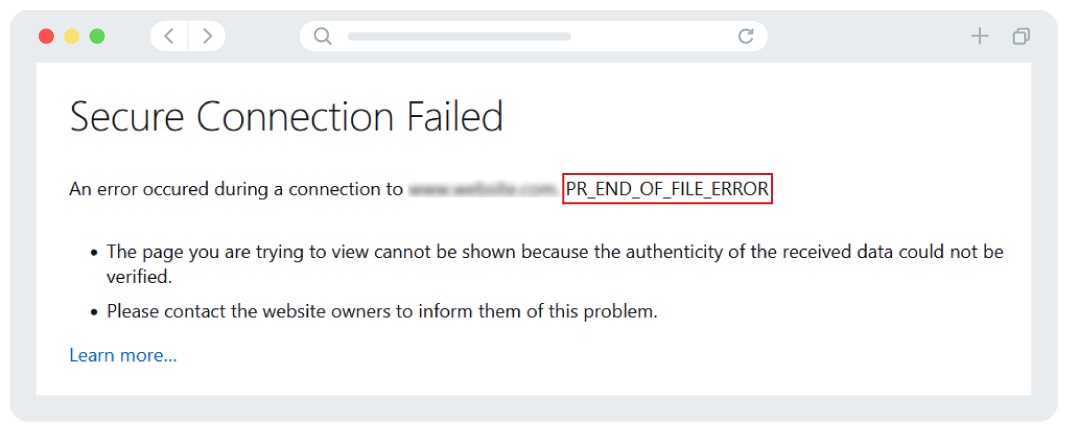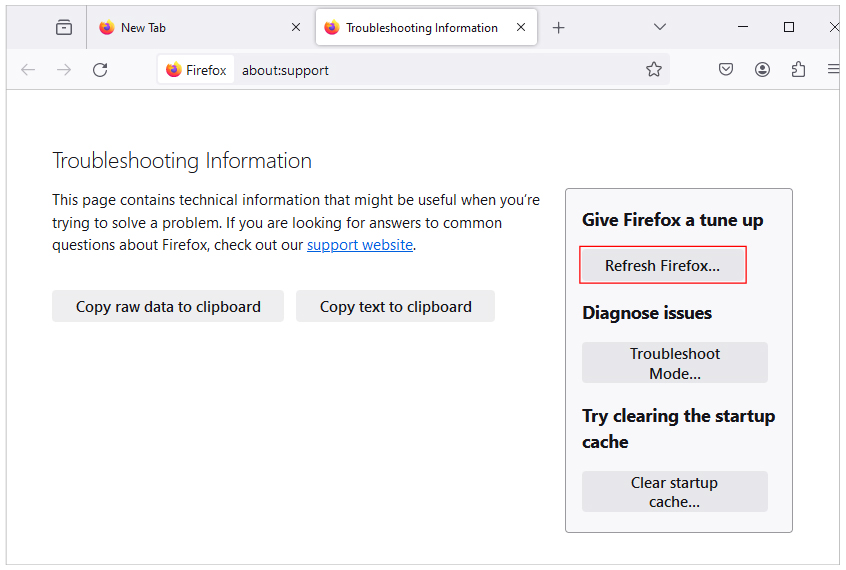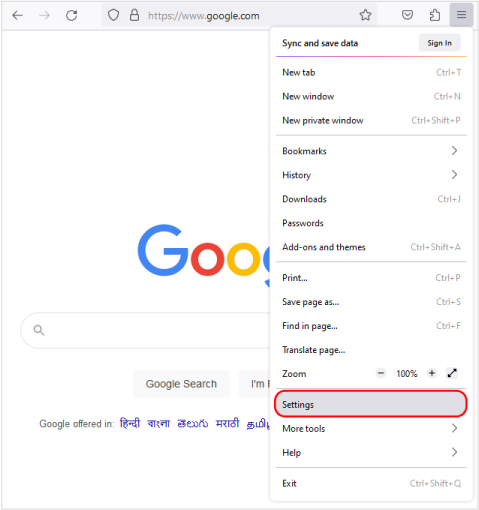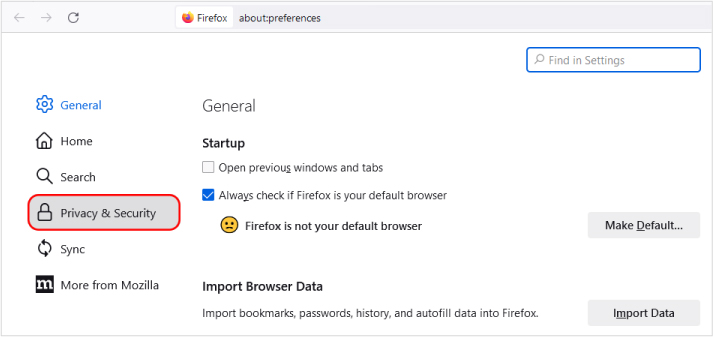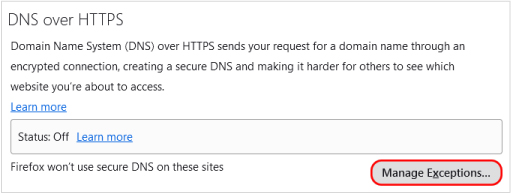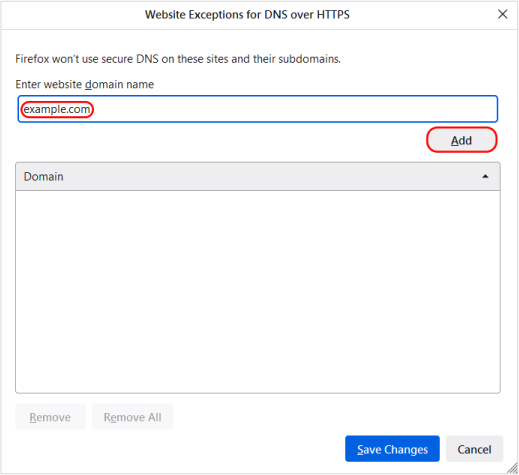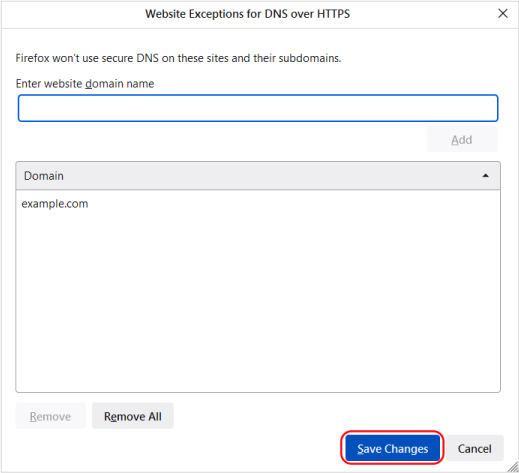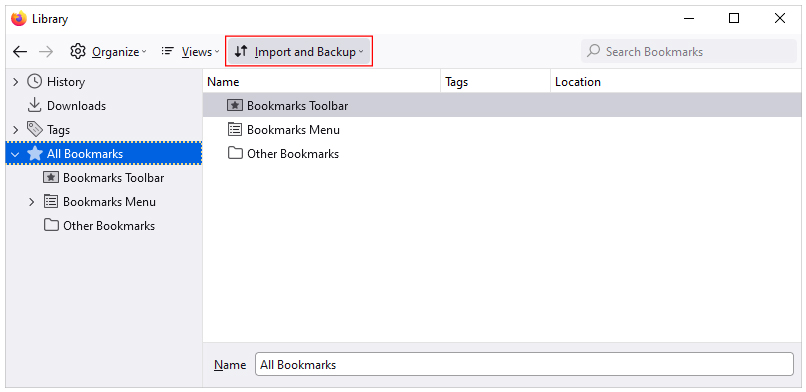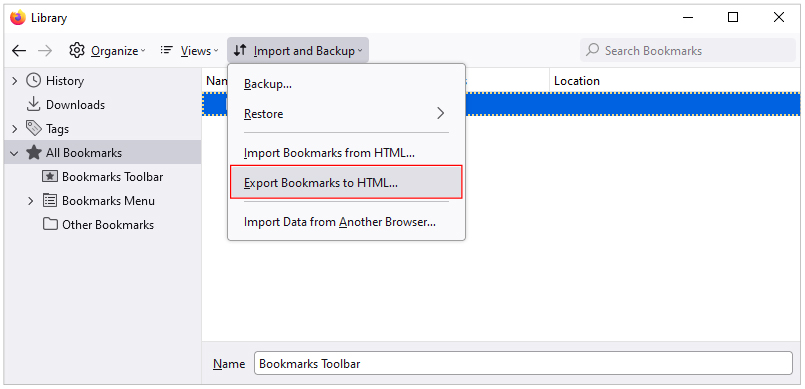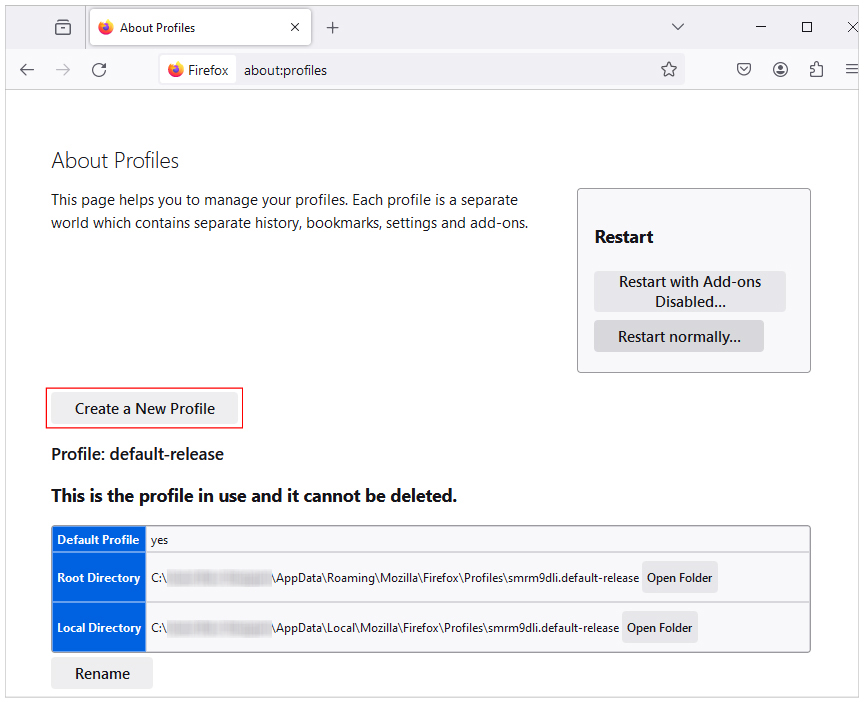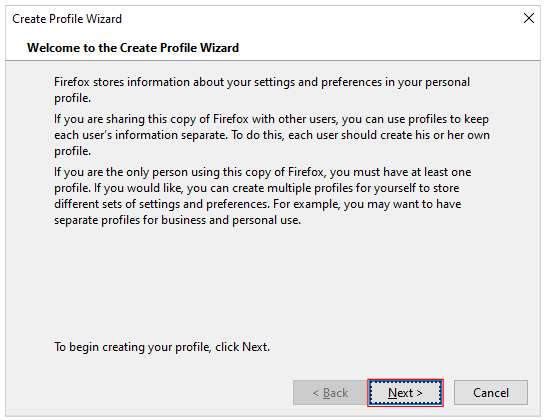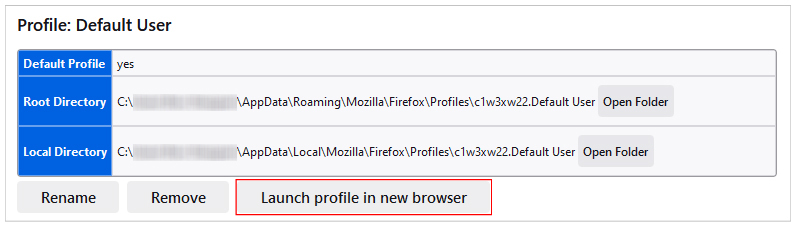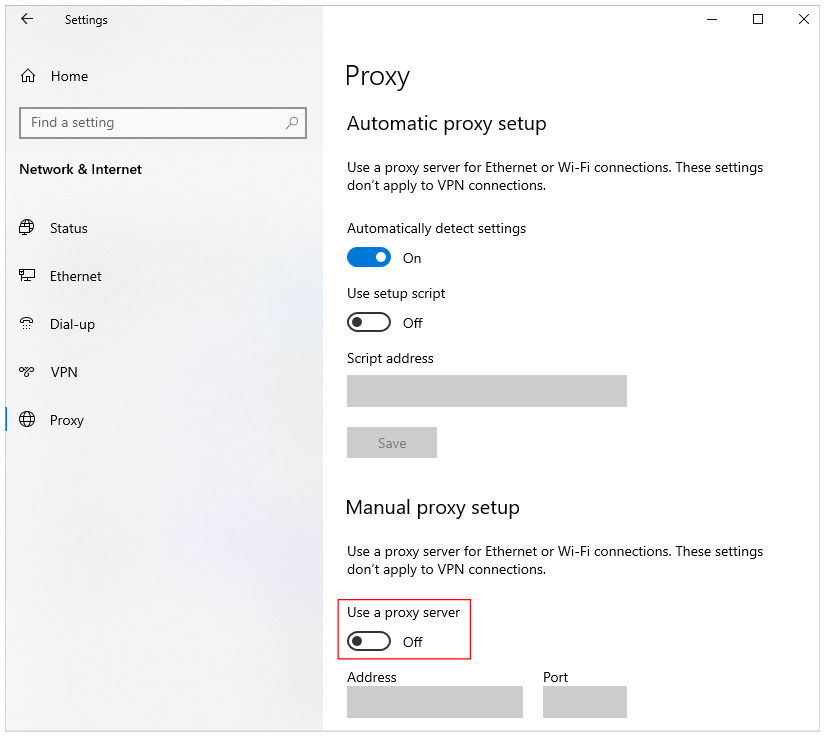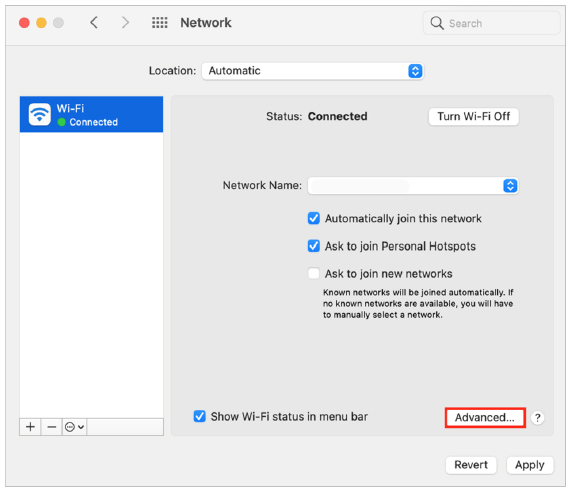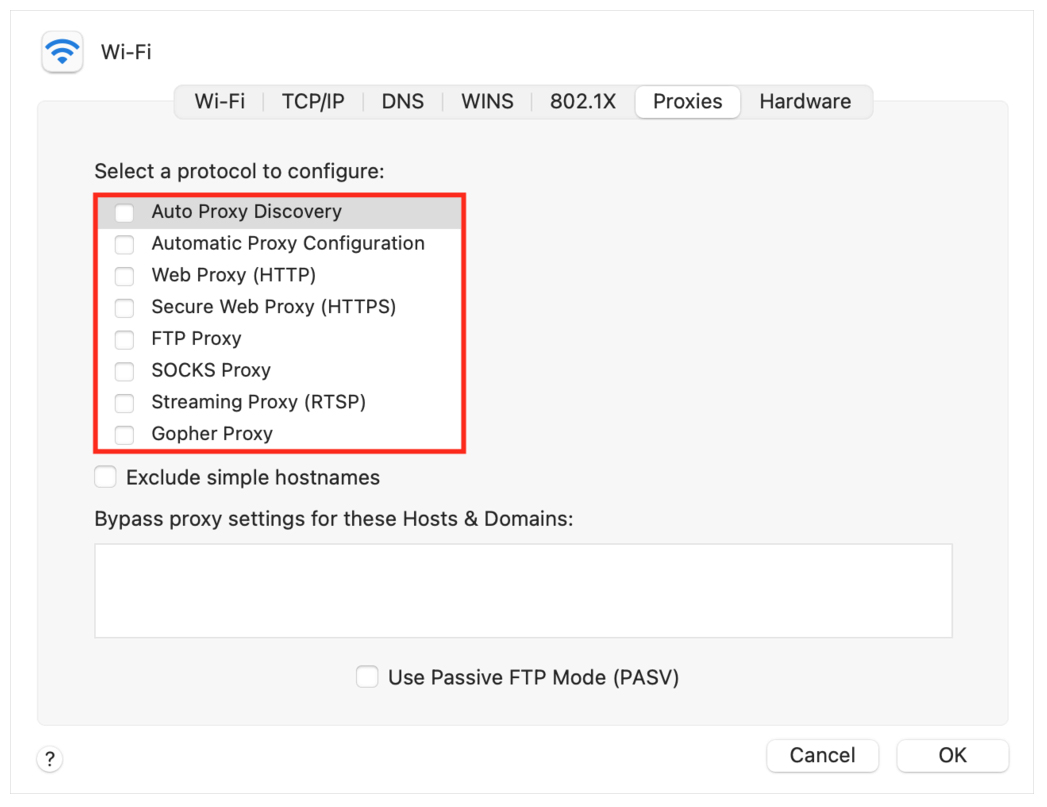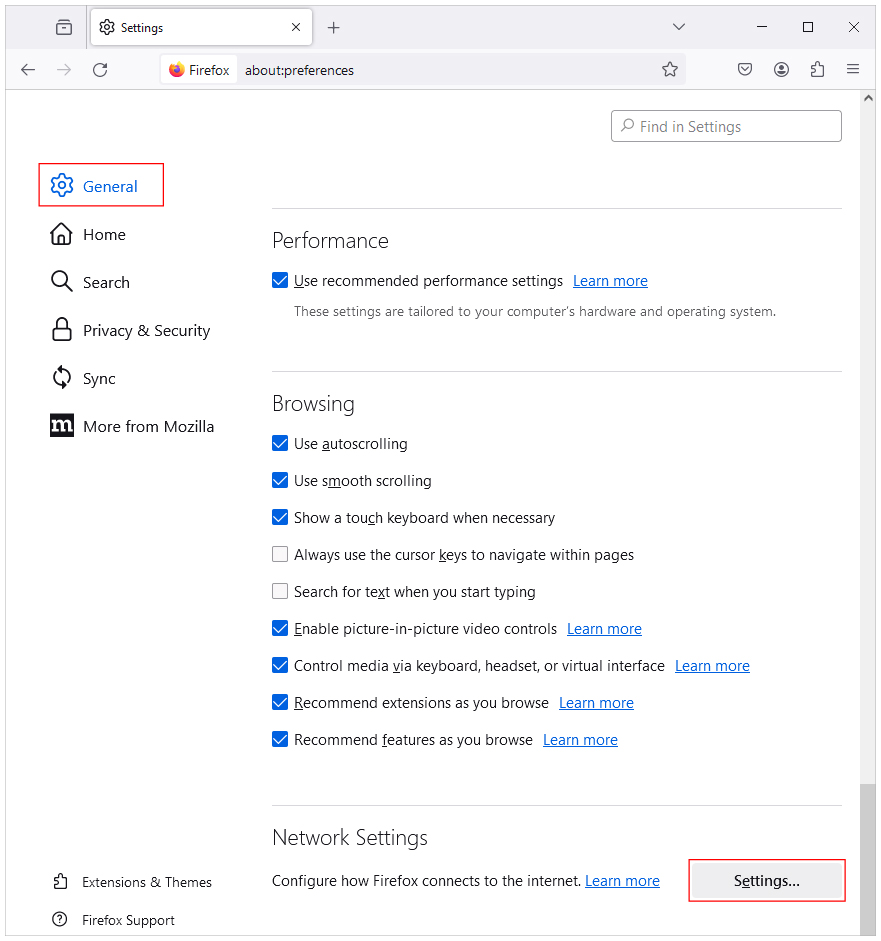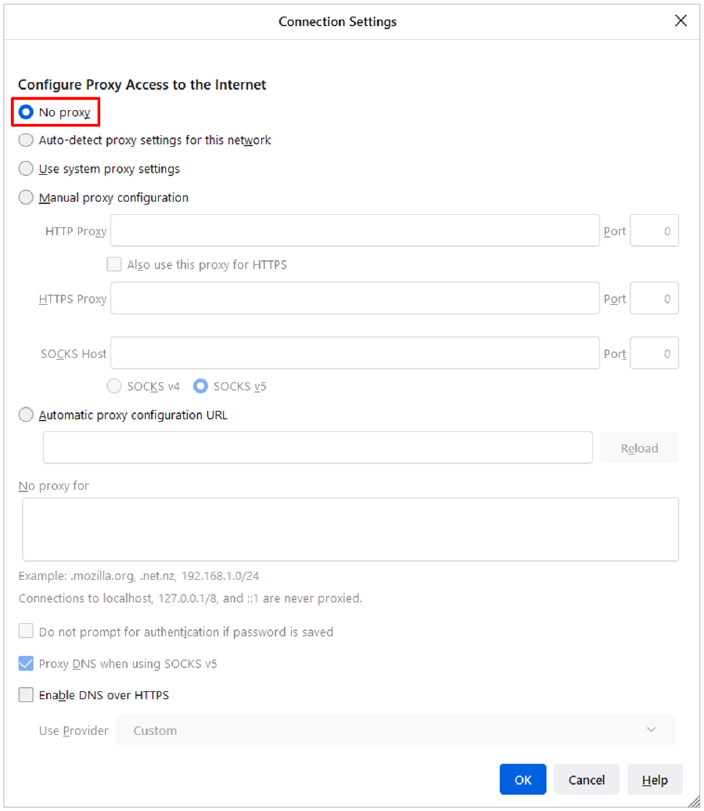A brief guide to fix ‘PR_END_OF_FILE_ERROR’ in Firefox
Browsers can trigger many errors, including common errors like 404 and 502 errors. Resolving these errors doesn’t require much technical knowledge. The PR_END_OF_FILE_ERROR is also a browser-based error. Although it can be frustrating to solve sometimes, it must be fixed immediately.
PR_END_OF_FILE_ERROR occurs in Firefox browser only, so if you are an Android or Mac user, you don’t have to worry. With basic skills and tools, you can resolve this error without any advanced knowledge.
This blog describes what is PR_END_OF_FILE_ERROR, what causes this error, and how we can fix it.
What is PR_END_OF_FILE_ERROR?
PR_END_OF_FILE_ERROR is a secure connection error, specifically occurring in the Firefox browser, when it fails to create a secure connection with the website. This error pops up on the client side and is connected to the cipher suite. Cipher suites are a list of instructions that secure and authenticate network connection over SSL/TLS protocol.
When a user tries to connect to a website, a browser tries to create an SSL/TLS connection using a cipher suite. However, if the browser finds no match in the cipher suite list, it displays a secure connection failed PR_END_OF_FILE_ERROR.
PR_END_OF_FILE_ERROR basically tells you that a browser has run through the end of cipher suites, but it doesn’t have any match.
What Causes PR_END_OF_FILE_ERROR?
Incorrect Cipher Suits
It is possible that the ciphers you are using are incorrect and might not support the browser or the website which you are trying to connect to.
Third-Party Security Software
Third-party antivirus software can affect Windows machines. Such software can block access to the site by interfering with the SSL handshake process. It may try to modify encrypted data, which can cause PR_END_OF_FILE_ERROR.
Corrupted Browser Profile
If your Mozilla Firefox profile is corrupted due to a synchronization issue between the mobile and desktop browsers, then it can fail to create a secure connection
Misconfigured VPN and proxy connection
If you use a VPN or proxy server, it works as intermediator between your computer and server. It hides your location and IP address. If your VPN is not configured correctly, it can cause a secure connection error.
How to Fix the “PR_END_OF_FILE_ERROR”?
Here are few quick fixes for PR_END_OF_FILE_ERROR
- Refresh Firefox Settings: Go to Help > More Troubleshooting Information and select Refresh Firefox to reset the settings.
- Disable DNS over HTTPS: Go to Settings > Privacy & Security, scroll to DNS over HTTPS. Click Manage Exception to turn off or temporarily disable irr.
- Turn off VPN/Proxy: Temporarily disable all VPN or proxy connections in your Firefox and operating system settings.
- Temporarily Disable Security Software: Turn off any third-party antivirus or firewall software to see if it’s causing an error or not.
Following are different solutions to resolve the PR_END_OF_FILE_ERROR. Each of the fixes is simple to apply and does not take much time. You can start with any of them, and if it does not work for you, then you can move on to the next. It does not have any specific order to use the fixes.
- Change Firefox Browser Settings
- Disable Domain Name System (DNS) Over HTTPS
- Make New Firefox Profile
- Disable VPN/ Proxy
- Disable Third-Party Security Software
Change Browse Settings
As we discussed before, if you change the SSL setting of Firefox, it causes a security error. If you are thinking of skipping this step because you didn’t change any settings, you can still give it a try, as it is a very fast and simple process.
- First, click on the hamburger menu in the right corner and click the Help option.
- Now, click on ‘More Troubleshooting Information.’
- It shows details and diagnostics; you need to click on the Refresh Firefox button under the heading named ‘Give Firefox a tune-up’.
- You will have a screen where you need to click the Refresh button.
- The browser will be closed, and a new window will be opened showing reset progress.
- After this process, the browser will use the default configuration and SSL settings.
- You should check a particular website that shows an error earlier. If the error continues, you can try the next solution.
Disable Domain Name System (DNS) Over HTTPS
DNS over HTTPS is a security protocol that encrypts domain name server information over an HTTPS connection. But this feature sometimes pops up PR_END_OF_FILE_ERROR in the Firefox browser.
Follow the steps below to turn off the DNS over https in the Firefox browser.
In Firefox Browser, click on the Hamburger menu and click on ‘Settings.’
On the left side, click on Privacy & Security.
Now, scroll down to the bottom and click on Manage Exception under DNS Over HTTPS heading.
Now, you can type the website name that you want to keep excluded. After that, click on the Add button.
Click on Save Changes button then restart the browser and check if the error is solved. If not, then proceed to the next step.
Make New Firefox Profile
Your Firefox profile might be corrupted and that’s why you are unable to solve the error and still encounter the PR_END_OF_FILE_ERROR. Creating a new Firefox profile can solve this issue.
Before making a new profile, you should back up all the bookmarks. You can do this in three different ways. Use the library button in the toolbar, with the keyboard shortcut, or click on the Hamburger menu and browse Bookmarks>> Manage Bookmarks>> All Bookmarks.
Click the Import and Backup tab and Export Bookmarks to HTML option.
Then, choose the folder to save bookmark data and click the ‘Save’ button.
Now, it is time to create a new Firefox profile
Type ‘about:profiles’ in the Firefox address bar and press Enter.
Click Create a New Profile.
You can see the Create Profile Wizard window, where you must follow the instructions.
Once completed, a new profile will be on the Profile Manager Page.
Click Launch Profile in a new browser.
Now, access the site and check if the error continues. If it works, import bookmarks to the new profile in the bookmark manager option. You need to select Import Bookmarks from HTML and save the file.
Disable VPN/ Proxy
When you browse a website through a VPN or proxy server, it may cause PR_END_OF_FILE_ERROR. VPN acts like an intermediary and interrupts the connection. You need to disable the VPN or Proxy as per the provider’s settings.
In the case of proxy settings, you need to access the system’s proxy settings, which are different for Windows and Mac OS.
For Windows:
Open Window settings and click on Network & Internet
On the left side, choose Proxy.
Under the Manual Proxy Setup, turn off the ‘Use a Proxy server’ option.
Restart the computer to take effect.
For Mac OS:
Navigate to System Preferences and choose the Network option.
On the left side, choose the Wi-Fi and Advance option on the right side of the window.
Click the Proxy tab and uncheck all listed items under the ‘Select a protocol to configure’ tag. Finally, click the OK button.
Restart the computer.
Disable Proxy Settings on Firefox
You should turn off proxy settings in the Firefox browser by following the steps below.
Click the hamburger menu in the Firefox browser
Choose the Settings button.
Under the Network Settings option, Click Settings button at the right bottom side.
In the Connection Settings window, check the ‘No proxy’ option found under Configure Proxy Access to the internet.
Click the OK button.
Finally, restart the browser.
Disable Third-Party Security Software
Antivirus and security software are not necessary to browse the web, as Mac and Lin have their infrastructure. It means that they don’t require any third-party security software.
Security and antivirus software see ciphers as a threat. By disabling this connection, you can check it without any interference.
In this case, you can temporarily disable your third-party security software. As permanently disabling it might create a security risk.
Here’s how you can manually turn off the security software:
- Go to the dashboard and toggle off. Most of the time there will be a marked button or switch for it.
- After that, close the program and restart the computer. You can shut it down and wait for 30 seconds and start again. It provides time for your computer to clear.
- Check again and make sure that the software is turned off.
- Go to the browser and see whether the error is still there.
How To Avoid the PR_END_OF_FILE_ERROR?
To make sure that PR_END_OF_FILE_ERROR does not persist again, consider the following steps.
Keep your Firefox browser updated. Firefox browser releases updates often to improve security, performance, and compatibility. Keeping your browser up to date verifies that it has the latest SSL/TLS compatibility, bug fixes, and security patches.
Antivirus and security software help to protect from viruses, but sometimes it causes errors with browsers and SSL/TLS protocol. Use built-in security features of operating systems. And if you still need additional security, verify that it is compatible with SSL/TLS and Firefox browsers.
VPN and Proxies are helpful for privacy but if they are misconfigured, they can disrupt your security connection.
SSL settings are often optimized. Therefore, if you don’t have much knowledge, experimenting with them could lead to unwanted security errors.
Conclusion
Browser errors are very simple to fix within a few different steps. Firefox browser PR_END_OF_FILE_ERROR does not mean the website you are browsing is unsafe. It is a harmless error that indicates a problem between the browser and server connection.
You can fix this error without having much technical knowledge. First, change the browser setting and disable DNS over HTTPS. If it does not work turn off third-party security software and VPN, if it still does not work create a new Firefox account.
Related Articles:
- How to fix the ERR_SSL_BAD_RECORD_MAC_ALERT error?
- How to Fix “Secure Connection Failed” Error in Firefox and Chrome
- Fix “ERR_SSL_PROTOCOL_ERROR” for Google Chrome
- How to Fix SSL_ERROR_NO_CYPHER_OVERLAP Error in Firefox
- Fix Error Code SEC_ERROR_UNKNOWN_ISSUER in Firefox
- How to Fix NET::ERR_CERT_AUTHORITY_INVALID Error in Chrome?
- How to Fix ERR_SSL_VERSION_OR_CIPHER_MISMATCH Error