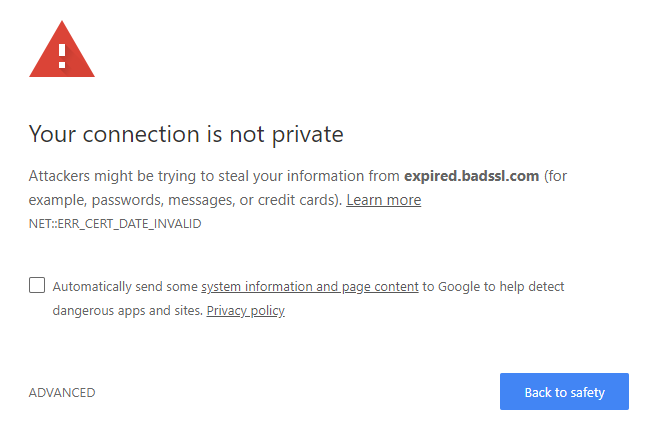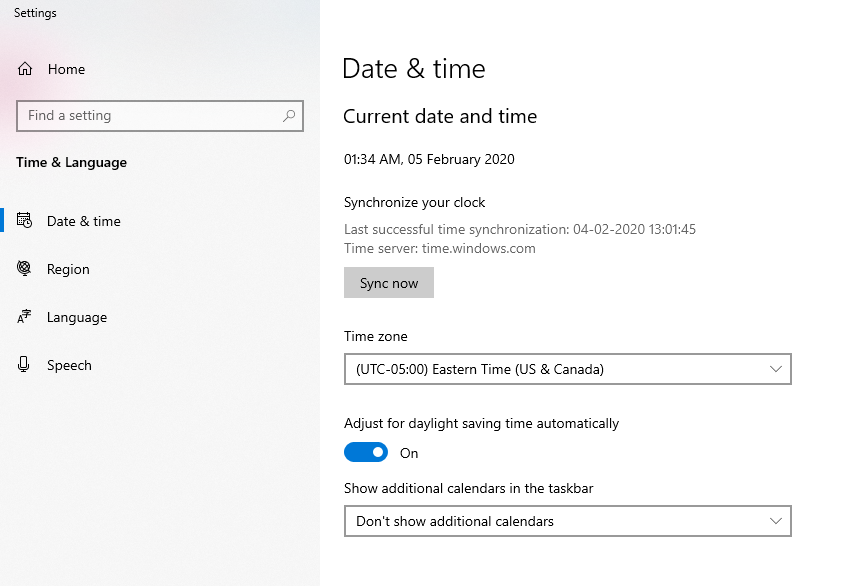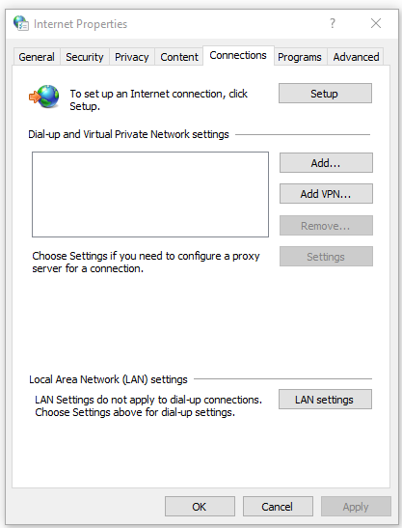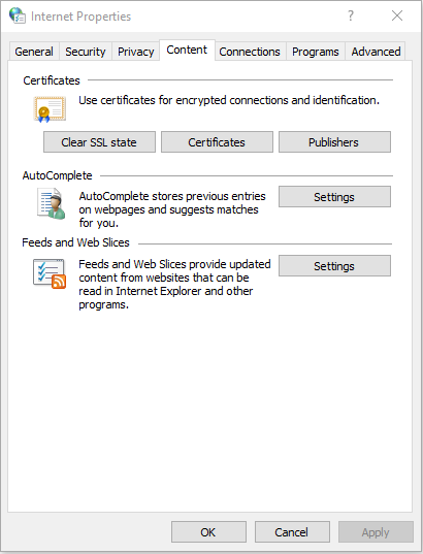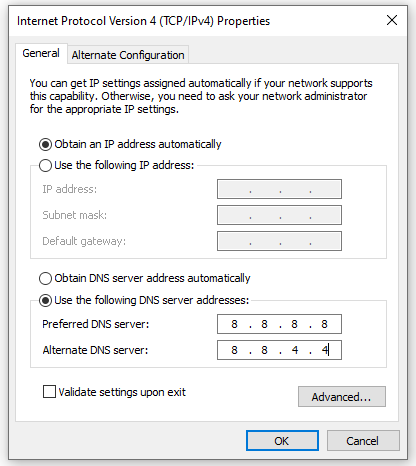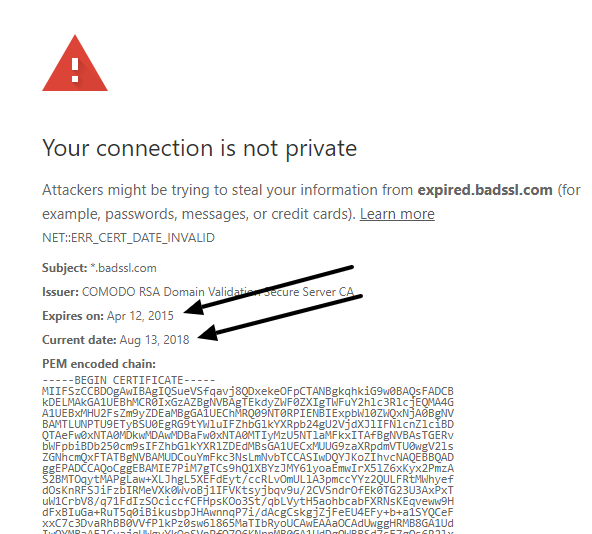A brief guide to fix ERR Cert Date Invalid Error: NET::ERR_CERT_DATE_INVALID
Web users face many different types of errors on a regular basis when they try to access various sites. From browser errors to database connection errors, server errors to operating system errors, your computer screen displays different messages for different types of errors.
NET::ERR_CERT_DATE_INVALID is one such error which appears due to these reasons.
- There is a problem with the date and time of your computer. I.e. date and time is incorrect.
- The validity period of your SSL certificate is expired.
- SSL certificate is issued from non-trusted sources because; mostly all browsers recognize SSL certificates installed from trusted Certificate Authorities.
This error is displayed in another form also. “Your Connection is not private” error also has the same meaning and signifies the same reason; that something is preventing Chrome from loading the website securely and hence this error is displayed. Sometimes some misconfigured settings also lead to this error.
Can the error be ignored?
The answer is a big NO. Any error displayed on your computer screen needs to be addressed instantly to prevent any type of future damage. In short, if Chrome is displaying this error, it means that the site you are visiting is unsecured and easily prone to malicious attacks. Hence the sooner the error is resolved, the faster the visitors will be able to view your website.
Not to Do List for fixing NET::ERR_CERT_DATE_INVALID error on Chrome
- Never disable your Anti-virus or any other security programmes on a permanent basis to get rid of the error. If there is a need to disable your security features for fixing the error, ensure that you enable the same immediately after the error is resolved. If there are any lapses, you are likely to enter an unsecured website, which will infect your computer and damage your business.
- Although this error is displayed on an unsecured site, you can still visit the site by going to “Details > Go to infected site. Many people don’t understand the seriousness as well as dangers of opening such site. Never ever open these types of sites even if it’s a necessity. They may infect your computer with malware or viruses causing more harm than good.
Troubleshooting tips to fix NET::ERR_CERT_DATE_INVALID error on Chrome
Set the correct Date and Time
Incorrect date and time on your computer are reasons to many browser errors. Adjust the correct date and time by following steps:
- Right click on date and time showing on the task bar on the right-side corner and select Adjust date and time.
- Enable ‘Set Time Automatically’ and ‘Set Time Zone Automatically’.
- Even you can click on Change button place under Set the date and time manually option and adjust the time and date.
Turn off Anti-Virus/ Firewall temporarily
Temporarily turning off the HTTPS scan feature in Antivirus can fix this error. If the error still exists, opt for other anti-virus software which gives smooth and error-free browsing. Even disabling Windows firewall may help to fix the error.
Ensure that after the error is resolved, enable firewall again.
Re-check Google Chrome Plugins
It may happen, that third party plugins come in the way of SSL security and cause problems. To disable faulty plugins, you first need to check as to which plugins are creating a problem. To ascertain the same, check the instructions below.
Steps:
- Open Chrome and enter chrome://extensions in URL
- One by one, toggle off each extension and simultaneously try connecting the website, unless you find the faulty extension.
- Remove the same, to fix the error. Toggle the other extensions to “On” mode again.
Clear Cache and Cookies
Cache and Cookies clearance is one of the best troubleshooting steps which usually helps to fix most of the errors.
Steps:
- Open Chrome and clicking the three dots icon on the upper right side of Chrome browser. Later go to More Tools>Clear Browsing Data.
- There is a short key too for the above menu. Press CTRL+SHIFT+DEL and a popup window showing “Clear Browsing Data” is opened.
- Tick only cached images and files and select Clear Browsing data button.
- Check if the error has been fixed or not.
Clear SSL cache
Sometimes simple solutions are the answers to complex problems. After clearing Cache and Cookies, clear SSL cache with these easy steps:
Steps:
- Open Control Panel. In Network and sharing centre, click “Internet Option”
- When the Internet Properties box appears, click “Connection” tab and click on LAN settings and check “Automatically detect settings” option is enabled.
- Now, in Internet Properties, click on ‘Content’ tab and Click “Clear SSL Slate” and later click OK
Don’t use Public Wi-Fi
Sometimes if you try to access website with insecure Wi-Fi connection, the browser may display “NET::ERR_CERT_DATE_INVALID” or “your connection is not private” error to be on the safe side. The best solution is to stop browsing and switch to another secured internet connection.
Use updated Browser
Is your current browser up to date? If not, uninstall and re-install latest Google Chrome.
Steps:
- Go to Control Panel> Uninstall a programme; select Chrome and uninstall it.
- Later reinstall the updated browser with a secured connection to solve the error.
Scan your computer for threats
Your computer may be infected with malware and hence it may be encountering NET::ERR_CERT_DATE_INVALID error. It’s important to detect the same and eliminate this security threat instantly. Run anti-virus full scan on your system to make it secured and error-free from these computer viruses.
Replace DNS server with Google DNS server
Google DNS servers are reliable and hence replacing your current DNS server with them may fix the error.
Steps:
- Click on Windows key and go to Control Panel
- Click on “Network and Internet”
- Open Network & Sharing Center
- Click on “Change adapter setting”
- Right click on Network and select Properties
- Select Internet Protocol Version 4 (TCP/IPv4) and open Properties
- Tick “Use the following DNS server addresses” and enter
8.8.8.8
8.8.4.4
- Click OK and restart the PC
All the above solutions are feasible if there is an issue with your computer and hence the error is displayed. The error can be resolved by the above-mentioned solutions.
But if the SSL certificate of the website has expired than none of the above solutions will work.
If you are the website owner
- Click on the error text “NET::ERR_CERT_DATE_INVALID” and check for the expiry date of the SSL certificate
-
- Check the current date field, if that’s wrong, adjust the correct date of your computer clock.
- Later check the Expiry date field of the SSL certificate. If that date has expired, then renew SSL certificate or buy new SSL certificate for your site.
- There are many brands of SSL certificates which fulfil different requirements.
- Finish the validation process and update the new or renewed SSL certificate on your site.
- Make your website visible to your visitors, by resolving the error.
If you are the website visitor
- Send a screenshot of NET::ERR_CERT_DATE_INVALID error to the website owner through email.
- Mention the URL of the visited site in the email too.
Conclusion
NET::ERR_CERT_DATE_INVALID error is easy to resolve, provided it’s treated as a priority. Since this error prevents visitors from accessing your site, slight delay in addressing the error, may cause to lose their faith in the company.
Instant fixation of error not only brings customers’ faith in the company again, but also increases their loyalty towards the same, which goes a long way to build a successful business empire.