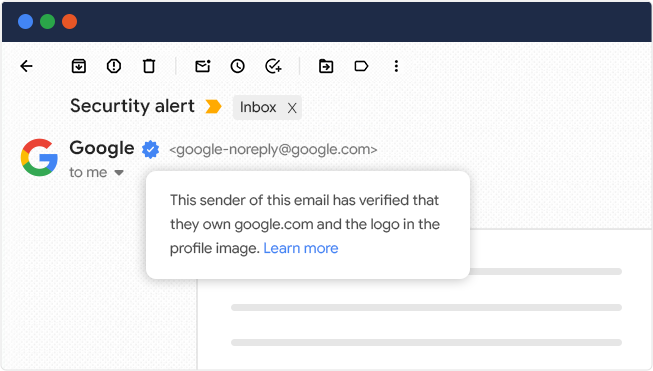Why Gmail Shows a Blue Checkmark For Brands and How to Get It?
You may have noticed some emails in your Gmail inbox come with a blue checkmark beside the sender’s name. It’s Gmail’s way of saying: “This sender is officially verified.”
Gmail’s blue tick proves that the sender is legitimate, domain is authenticated, and the logo has been officially validated. And yes – your brand can earn it too.
For businesses, it’s more than a security feature, it’s a branding advantage. It puts your logo front and center in the inbox and builds immediate credibility.
So, what does it take to get your brand verified in Gmail? Here, we will see how to earn that blue tick – and why it’s quickly becoming essential for email marketers, security leads, and brand owners alike.
What Is Gmail Verified Email and the Blue Checkmark?
Gmail verified email refers to a message that comes from a domain Google recognizes as both technically authenticated and legally validated. The most visible proof of this is the blue checkmark that appears next to the sender’s display name inside Gmail’s web and mobile inboxes.
This feature is part of Gmail’s support for Brand Indicators for Message Identification (BIMI), a global standard that lets organizations display their brand logo in supported email clients. But Gmail adds another layer: it requires the sender to go beyond basic authentication by proving brand ownership and identity through a Verified Mark Certificate (VMC).
In simpler terms, Gmail verified email means:
- The sender’s domain is not spoofed, but protected by SPF, DKIM, and a properly enforced DMARC policy.
- The brand identity has been verified through an officially issued VMC.
- The logo is trademarked, validated, and published via DNS in a specific SVG format.
- All signals point to one fact: this email was genuinely sent by the brand it claims to represent.
And when all of these pieces are in place, Gmail rewards that sender with visual credibility: the company’s logo appears next to their name, and the blue checkmark confirms authenticity.
The blue tick is a cryptographic stamp of trust; one that recipients can see at a glance, even before they read the subject line. For businesses, Gmail verified email is the modern equivalent of having HTTPS in your URL bar.
What Gmail’s Blue Tick Verifies?
The blue checkmark in Gmail is the end result of a rigorous, multi-layered verification process. It combines technical email security protocols, legal brand validation, and DNS-level publishing standards.
Let’s break down what Gmail actually checks before awarding this verified badge:
-
Domain-Level Email Authentication Is Enforced
At the core of the verification process is compliance with three key protocols:
- SPF: Sender Policy Framework confirms the email was sent from an authorized IP address.
- DKIM: DomainKeys Identified Mail adds a digital signature to emails for verifying integrity.
- DMARC: (Domain-based Message Authentication, Reporting & Conformance) ties SPF and DKIM together and gives domain owners control over what happens to unauthenticated emails. For Gmail verification, your DMARC policy must be set to p=quarantine or p=reject.
Without DMARC enforcement, Google will not display your logo or blue tick even if everything else is in place.
-
Brand Identity Is Legally Validated
This is where Gmail’s requirements go beyond technical checks.
Your brand logo must be a registered trademark, verified through an authorized trademark office such as USPTO (U.S.) or WIPO (global). This legal verification is handled during the issuance of your Verified Mark Certificate.
A VMC is a digitally signed certificate issued by a trusted Certificate Authority (like DigiCert) that proves:
- Your organization exists and owns the domain
- The trademarked logo belongs to your organization
- You’ve passed identity validation through documentation and video verification
Gmail uses VMC to confirm that your logo is legally protected and properly assigned to your domain.
-
Logo and VMC Are Correctly Published via DNS
Verification doesn’t stop with ownership, Gmail also requires your logo and VMC to be published in a BIMI-compliant DNS record.
Key requirements include:
- Logo file should be in SVG Tiny 1.2 PS format
- Hosted securely via HTTPS
- A valid BIMI TXT record that references both the logo and your .pem certificate
Gmail fetches this record in real-time to validate that the sender has met all display criteria. If there’s a misconfiguration as small as a trailing slash or DNS propagation delay, your logo and tick won’t appear.
-
Gmail Cross-Verifies Identity at Time of Receipt
Gmail performs real-time checks each time a message is received. That means logo display is not guaranteed based on past validation, it depends on the state of your configuration at the moment of delivery.
This dynamic check ensures:
- Emails are only visually verified if the configuration is current and compliant
- There’s no reliance on cached or outdated trust indicators
- Recipients see verified branding only when it’s actively maintained
So even if your configuration was correct yesterday, but DNS changes or certificate expiry occurred today, Gmail may choose not to show the logo or checkmark.
Checklist: How to Get the Gmail Blue Checkmark?
If your goal is to have your brand logo and blue checkmark show up in Gmail, here’s exactly what you need to do.
-
Enforce a Strong DMARC Policy
Gmail won’t show your logo unless DMARC is set to quarantine or reject. p=none is fine for monitoring but doesn’t qualify for verified display.
Make sure your policy covers 100% of outbound mail (pct=100) and is correctly published in your DNS.
-
Align SPF and DKIM with Your Sending Domain
DMARC only works if SPF and DKIM are both properly aligned.
That means the domain in your “From” address must match what’s used in your SPF record and DKIM signature. Misalignment here is a common reason why verification fails.
-
Register Your Logo as a Trademark
Gmail requires proof that you legally own your brand logo, so a visual identity isn’t enough.
You’ll need a registered trademark from a recognized authority (like USPTO, EUIPO, or WIPO) to proceed with VMC validation.
-
Convert Your Logo to SVG Tiny PS Format
BIMI requires your logo in a highly specific format: SVG Tiny Portable/Secure (PS).
This version checks that your logo is lightweight, static, and safely displayable across email clients.
-
Purchase and Validate a Verified Mark Certificate
You’ll need to buy verified mark certificate from a Certificate Authority (like DigiCert). During the validation process, you’ll be asked to prove:
- You own the domain
- Your business is legitimate
- Your logo is a registered trademark
- A live video verification call to confirm your identity.
-
Publish Your BIMI Record
Once your certificate and logo are ready, you’ll publish a BIMI TXT record in your DNS.
This record links to your SVG logo and .pem certificate file, both hosted on HTTPS URLs. Be precise as syntax errors or missing files will block display.
-
Test and Monitor Before You Go Live
Even if everything looks good in your DNS, always test using tools like Google Admin Toolbox.
These tools show you exactly what Gmail sees, so you can catch issues before they affect deliverability or branding.
Why SSL2BUY for Gmail Verified Email Setup?
Trusted by thousands of businesses, SSL2BUY simplifies the entire verification process – from certificate to configuration.
- Official DigiCert VMC partner
- Free support for DMARC, BIMI & DNS setup
- Help with SVG Tiny PS logo formatting
- Fast-track validation assistance
- Up to 30% off on Verified Mark Certificates
Verified Email Display: Gmail vs Other Email Clients
How your email appears in the inbox depends on how much trust your domain has earned and different email providers display that trust differently.
Some providers, like Yahoo or Fastmail, will show your logo if you’ve implemented BIMI and enforced DMARC. Gmail, however, applies stricter rules. To earn the Gmail blue checkmark and have your logo appear alongside it, you must also validate your trademark and obtain a Verified Mark Certificate (VMC).
This difference matters. A verified sender display helps your emails stand out, look credible, and build trust before they’re even opened.
Here’s a concise comparison of what Gmail and other major inbox providers require to visually display your brand in the inbox.
| Requirement | Gmail | Other Providers (Yahoo, Zoho, Apple Mail, etc.) |
|---|---|---|
| DMARC Enforcement (quarantine or reject) | Yes | Yes |
| SPF & DKIM Alignment | Yes | Yes |
| Trademarked Logo | Yes | No |
| Verified Mark Certificate (VMC) | Mandatory | Optional |
| Logo Displayed with BIMI Only | No – logo suppressed without VMC | Yes – if BIMI + DMARC are valid |
| Blue Checkmark Badge | Yes – only with full setup | Not supported |
Why Verified Email in Gmail Matters for Your Brand?
The Gmail blue checkmark isn’t just about security but also how your brand shows up in one of the most crowded spaces on the internet: the inbox.
When your logo appears next to your sender name, backed by a verified badge, it does three things immediately:
- Builds trust at first glance
- Increases email open rates
- Differentiates your brand from generic or spoofed senders
And it’s not just visual. Gmail’s verified sender status is tied directly to your domain’s email health. That means stronger authentication, fewer phishing risks, and a better reputation with mailbox providers. All of this can improve your email deliverability and inbox placement.
Whether you’re running marketing campaigns, transactional alerts, or customer service updates, showing up with verified status makes your emails feel safer, more professional, and worth opening.
Final Thoughts
In a channel where most emails are ignored or worse, distrusted, verified email gives you a way to stand out for the right reasons. Getting verified in Gmail is about owning your brand’s identity in one of the most visible communication channels today. If your domain is ready, the blue checkmark is your next step toward securing and showcasing your brand in every Gmail inbox.
Related Articles: