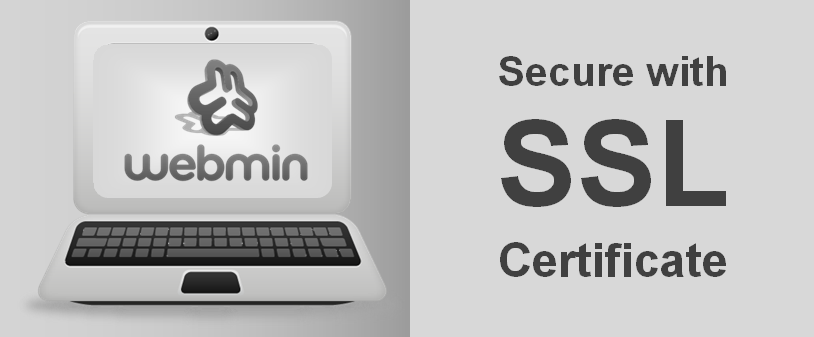Webmin handles Unix system administration over the web. With the help of modern browser, a user can set up a secure account, DNS, Apache and file sharing. Webmin allows to manage the Unix system remotely. In this article, we will go through the SSL installation process in Webmin.
Download and Extract SSL certificates
After getting an SSL certificate in a zip file via your email, download and extract certificate files (primary and intermediate certificate) to a local directory.
Replace old minserv.pem file:
- Locate miniserv.Pem file (usually in /etc/webmin/). Now it is time to replace mineserv.Pem file with a combination of a private key and primary certificate. Basically, you can create a new miniserv.Pem file in two ways.
Run the command :cat private.key yourcommonname.crt > new_miniserv.pem
Note: the private.key used in the above command is the file of your private key and yourSSLcert.crt is your SSL Certificate as discussed in step 1.
- Open the private.key and yourdomain.crt files with a text editor and copy the content ((Include the tags —–BEGIN CERTIFICATE—– and —–END CERTIFICATE—–) of both files into a new file named new-miniser.pem. The new-miniser.pem file will look like below.
-----BEGIN RSA PRIVATE KEY----- (Encrypted Contents of private key) -----END RSA PRIVATE KEY----- -----BEGIN CERTIFICATE----- (Encrypted Contents of SSL certificate: yourdomainname.crt) -----END CERTIFICATE-----
Configure new miniserv.conf file:
- Now open your miniserv.conf file that mentions your intermediate certificate file with a text editor and add the intermediate certificate file created earlier. Add “extracas” line to the minister.conf file. The full path will be as below.
extracas=/etc/webmin/intermediate_Certificate.crt
- Finally, restart Webmin and type its URL in the browser.
Your SSL certificate is now installed, you can use our SSL Checker tool to confirm the certificate is applicable and trouble-free for the website visitors.