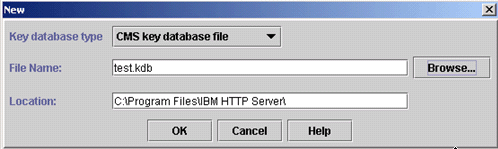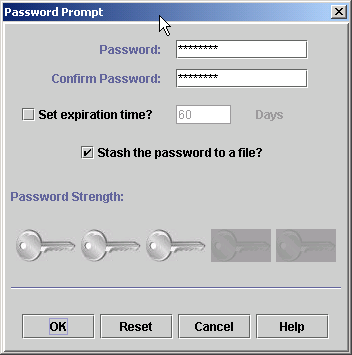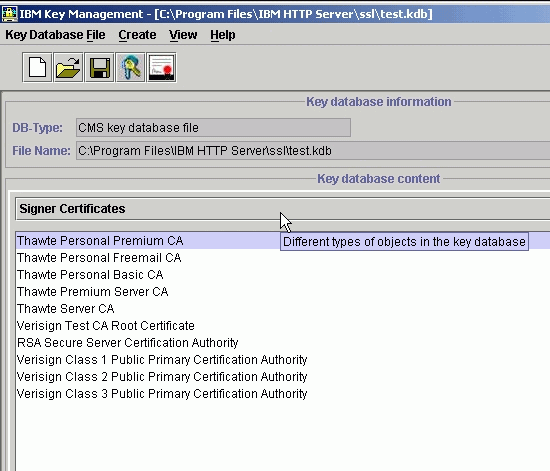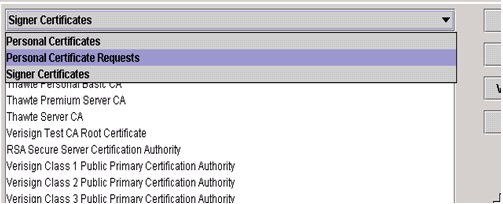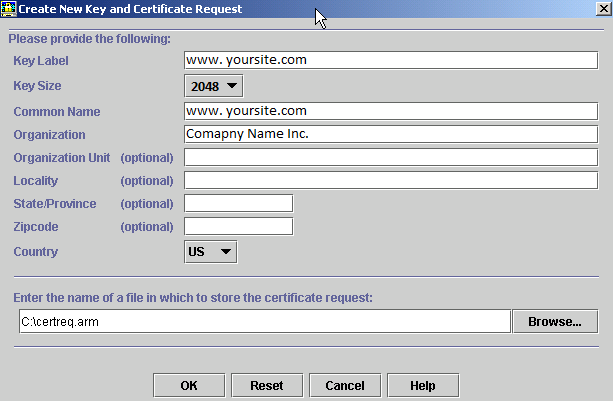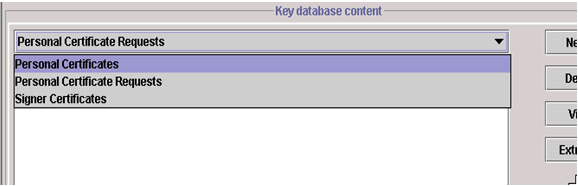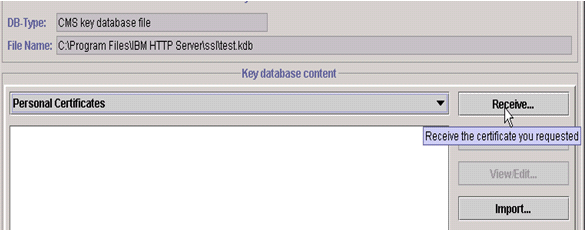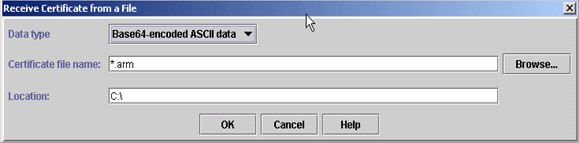IBM HTTP server is a web server that founded in the Apache HTTP server that is also included in IBM WebSphere Application Server. This server offers a rich set of Apache features along with IBM enhancements. Every server should have a protection that saves it from unknown threats, and in this article; we have tried to describe the process of installation of SSL certificate on the IBM HTTP server.
If you have already SSL certificate, you can go with the installation process. Otherwise, you should have Key Database file (.kdb) after that you have to generate the CSR.
Create Key Database file:
- Open the iKeyman utility (key management utility)
- For Windows: click on Start>IBM HTTP server>Start Key Management Utility
- For UNIX: Run command: /IHS root/bin/iKeyman.sh
- From the Menu bar, click on the key database file and select “New” tab.
- Enter the name of the key database file and the location where you want to save .kdb file on windows.
- Click on OK
- Now you have to generate a password to be used to open the key database file in future.
- In the Password Prompt box, check the box “Stash the password to a file?”, as it will encrypt the password and save .sth file on the same directory. Click on the OK button.
Generate the CSR:
- Open the key database file with iKeyman utilized created in the above steps.
- Under the Key database content tab, click on the drop down box and select Personal Certificate Request.
- Now click on “New” button on the right side in the Personal Certificate Requests.
- You will have a box of key generation and certificate request where you have to provide certificate name in Key label column.
- After that, fill the details like key size, signature algorithm, common name, location, zip code, etc. and enter the file name where you wish to store the certificate request.
- Click on the OK button.
After generating the CSR, you have to provide it to your SSL provider, then the SSL provider will send an SSL certificate to you in email, which you need to install on IBM HTTP Server.
Download Certificate Files:
Download and extract the Zip file contained in the email that you received from your SSL provider and store the Root, Intermediate and Primary certificate on a local directory on the server.
Install Root and Intermediate Certificate:
- Open the iKeyman utility (key management utility)
- For Windows – click on Start>IBM HTTP server>Start Key Management Utility
- For UNIX – Run command: /IHS root/bin/iKeyman.sh
- From the Menu bar, click on the key database file and select “New” tab.
- Open the .kdb file created earlier, enter the password set earlier, and then click on OK button.
- Under the Key database content tab, click on Signer certificate and click on Add button.
- Browse and select both Root and Intermediate certificates, and click OK.
Install Primary Certificate:
- Open the iKeyman utility (key management utility)
- For Windows: click on Start>IBM HTTP server>Start Key Management Utility
- For UNIX: Run command: /IHS root/bin/iKeyman.sh
- Open the Key database (.kdb) file created earlier, click on OK button.
- Under the Key database content tab, click on Personal certificates.
- Now, click on Receive button.
- You will be getting a popup window “Receive Certificate from a File” where continue Data Type label as “Base64-encoded ASCII data“.
- Browse the location of a primary certificate, click OK.
After completing the above steps, your SSL certificate installation process is over for IBM HTTP Server and the certificate is ready to use.