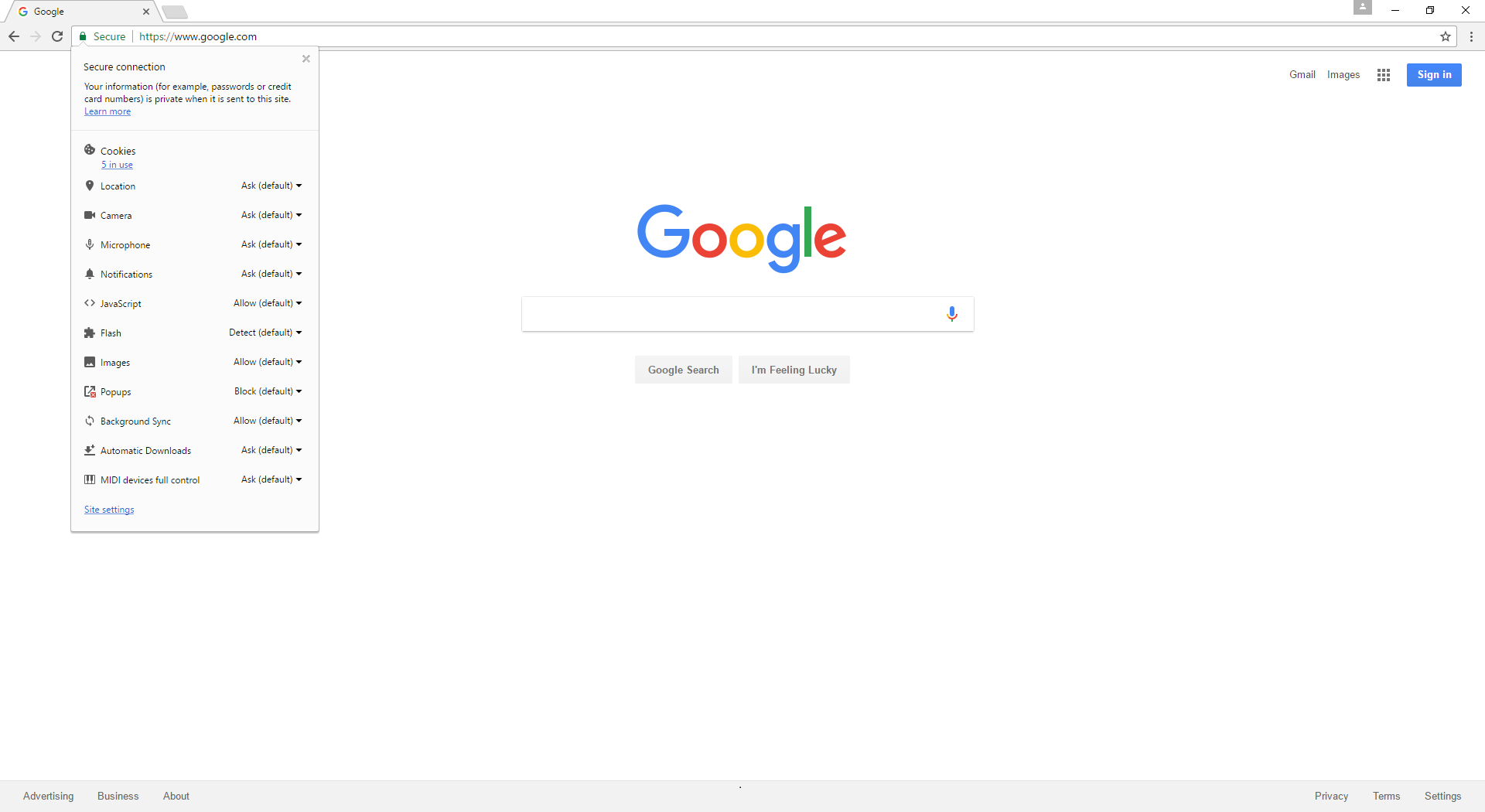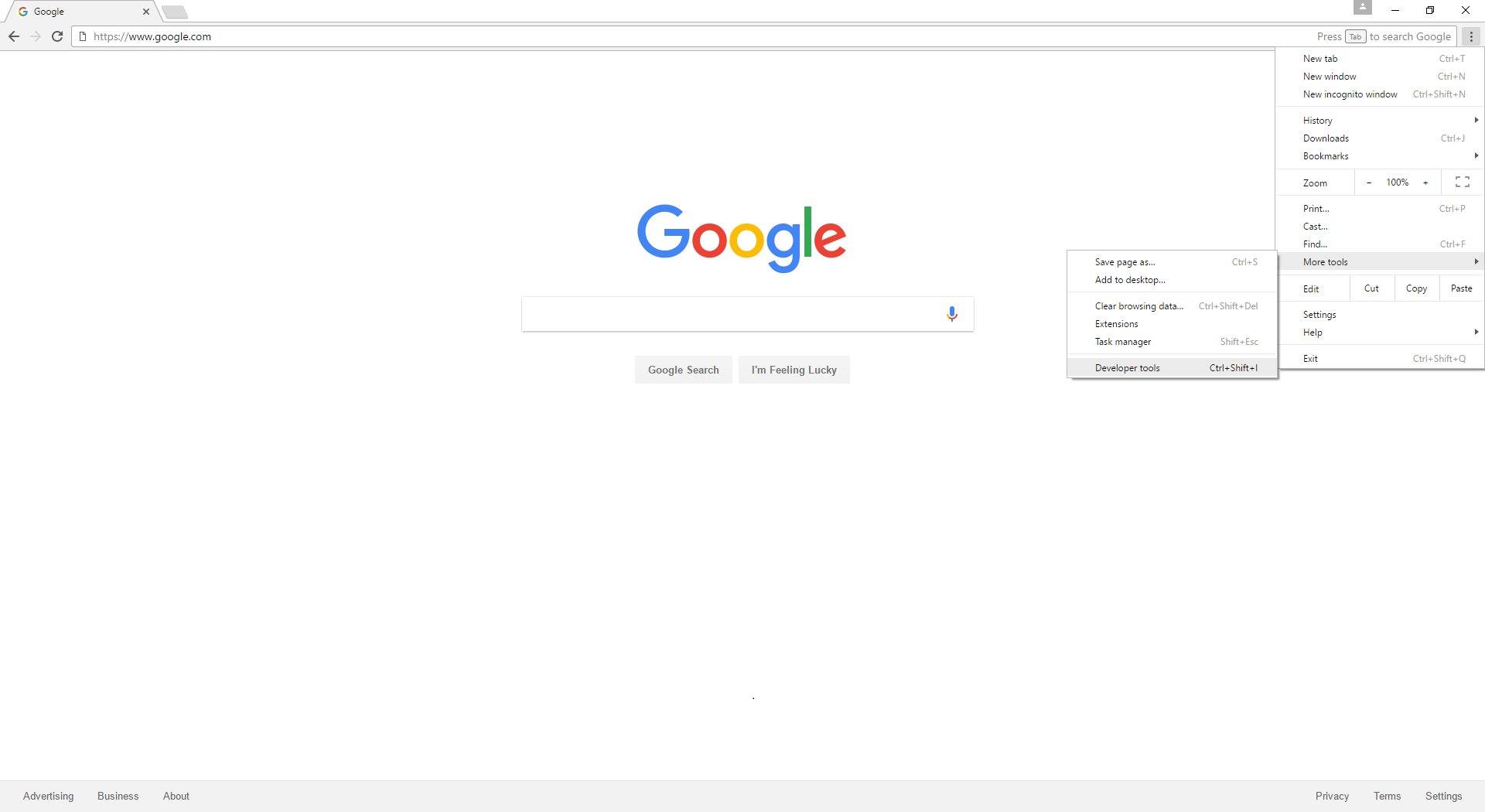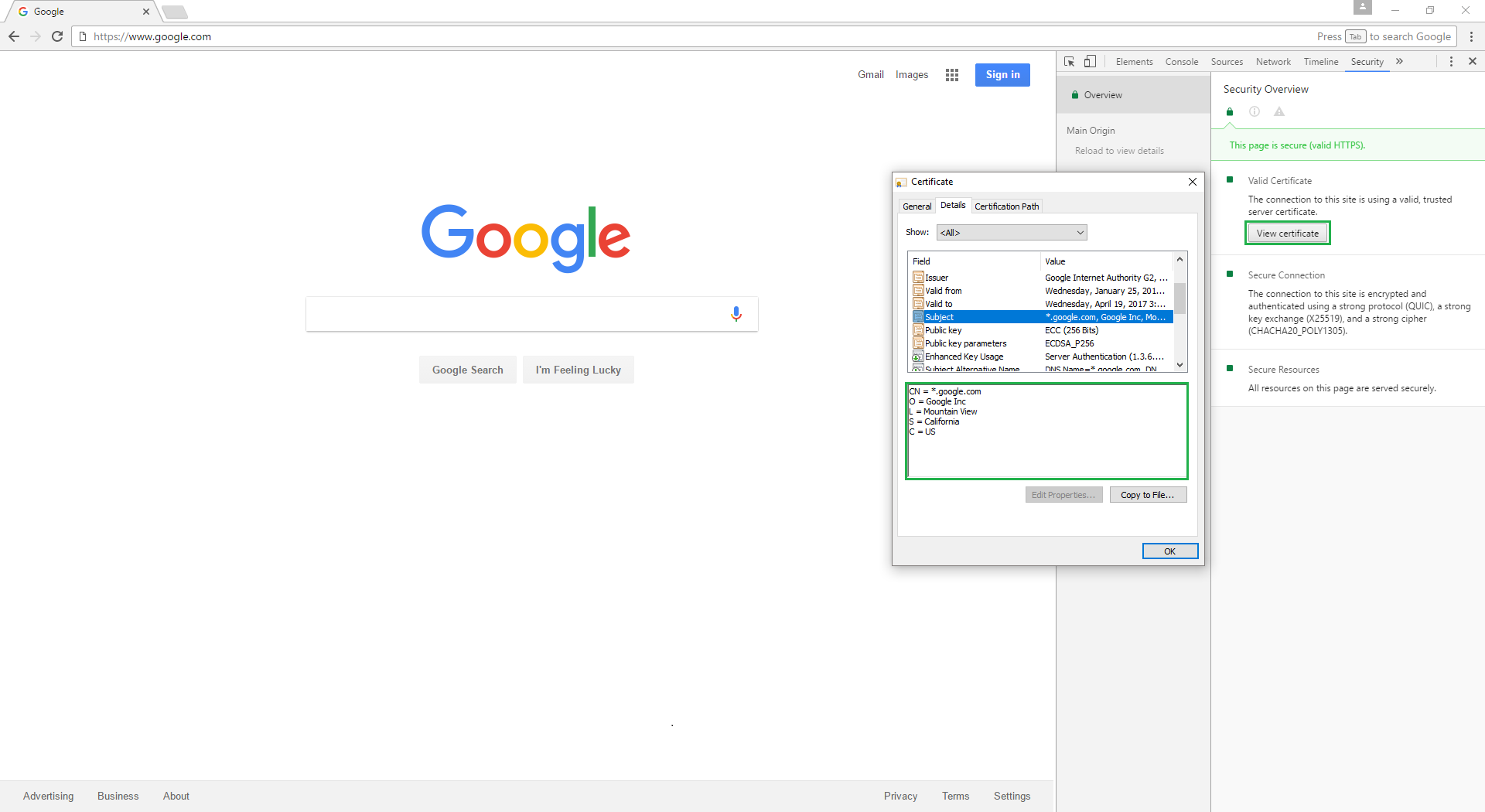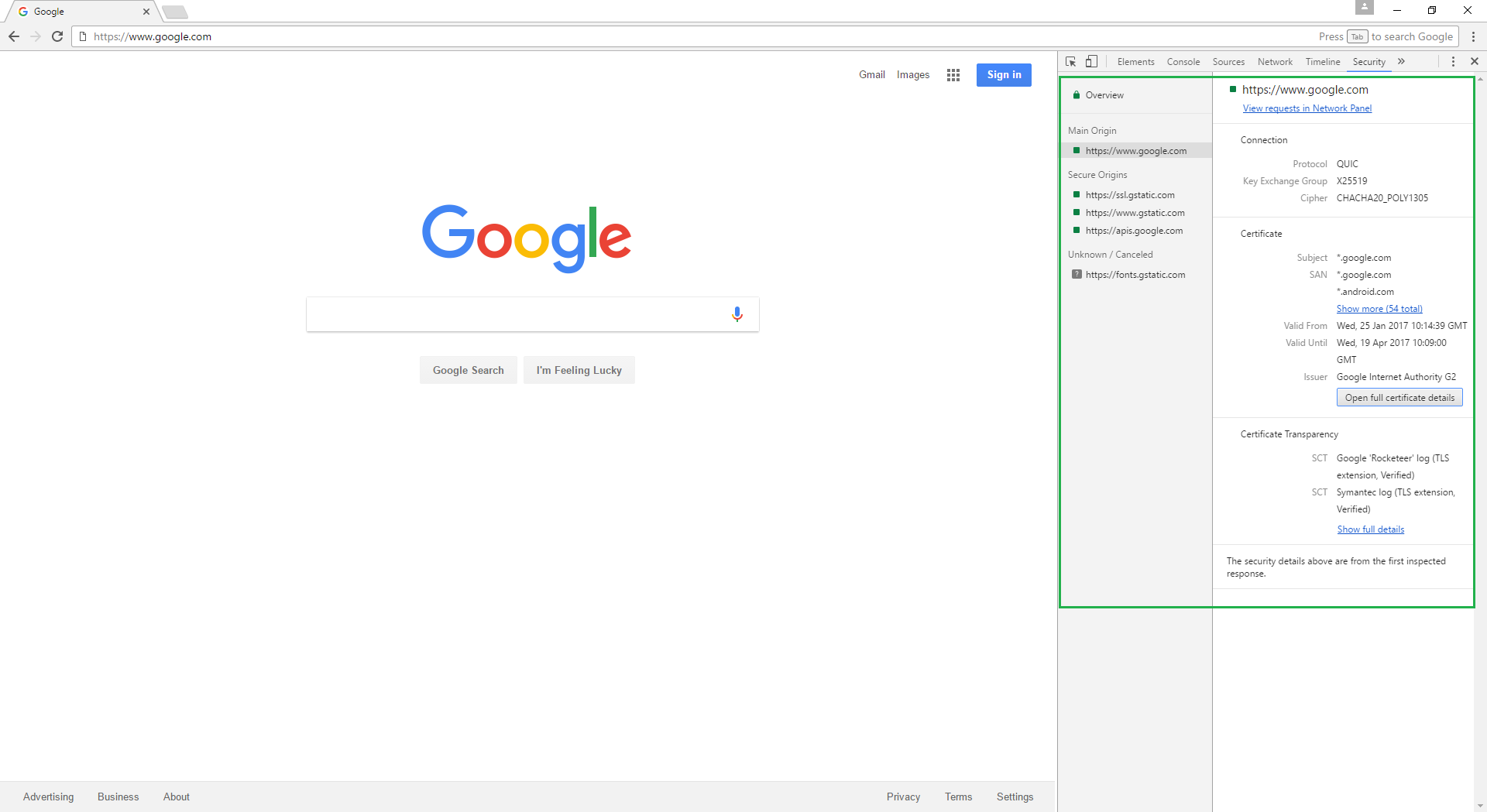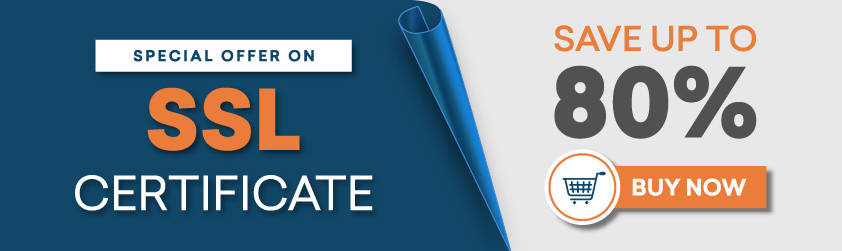SSL certificate makes the online website secure and users/customers can make sure by clicking on the green padlock to view certificate details. However, browsers always bring updates in order to strengthen its security. In the latest edition, chrome has made a minor change in viewing SSL certificate details and it has made everyone curious about the changes. The change was made to simplify browser security targeting normal audience who does not know about SSL certificate.
If you have updated your chrome to its latest 56 version, then you have also tried to see SSL certificate details (If you have to know how about SSL) but all your efforts might have failed.
In this article, we will show you tactic to show details of SSL certificate.
Step 1: Open Developer Tools
You can find the certificate details under “Security” tab, so you should use below methods to open the developer tools in chrome 56.
Method 1:
If you have Windows and Linux then you should follow below keyboard shortcut:
Ctrl + Shift + I or F12
If you have Mac OS, then you should follow below keyboard shortcut
⌘ + Option + i
Method 2:
To find Just certificate details, click on the menu (⋮) displayed on the top right corner after the browser address bar, now follow More tools >> Developer Tools.
Select the Security tab, a second right option with default settings.
Step 2: View Certificate
Click on View Certificate and go to the “Details” you will have certificate details.
You will get the same information that you earlier show in previous chrome versions. The main pane shows you about the site’s certificate details, HTTPS connection values, and the existence of mixed content.
If you want, more information then under Developer Tools, just refresh the page and you will have a left-hand panel. This panel will show site’s information when you click on each origin in the main pane. You can choose the Main Origin from the pane to see detailed information about the connection, like Certificate Transparency details.
Related Articles: