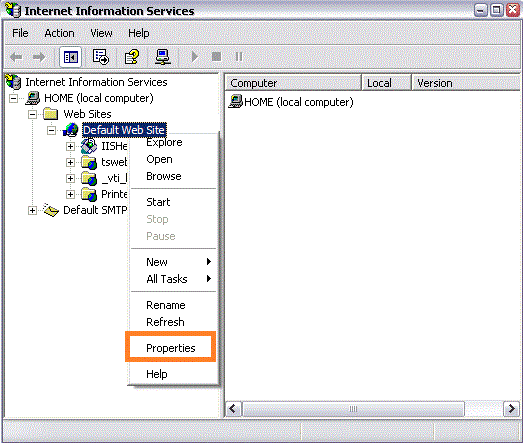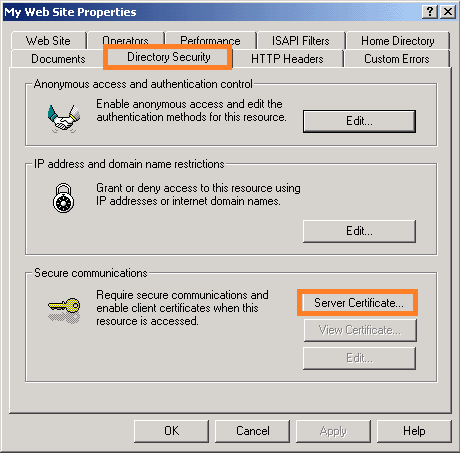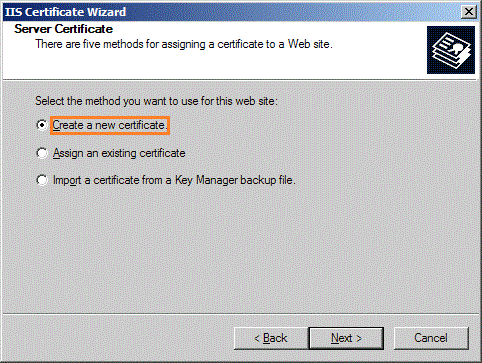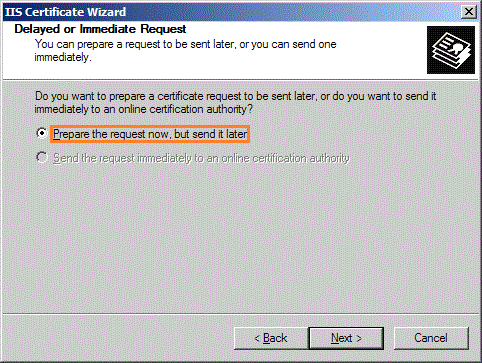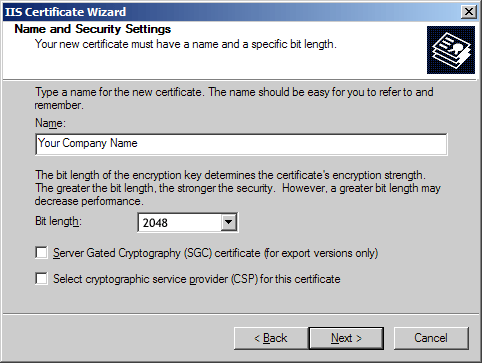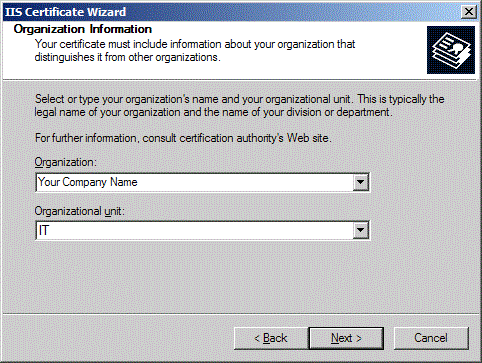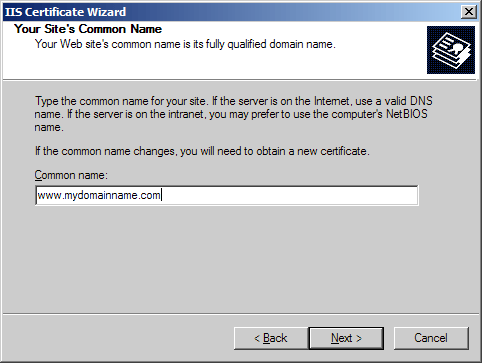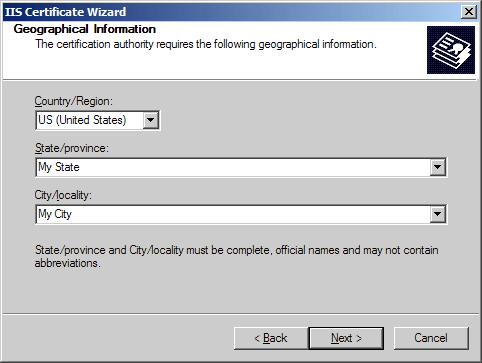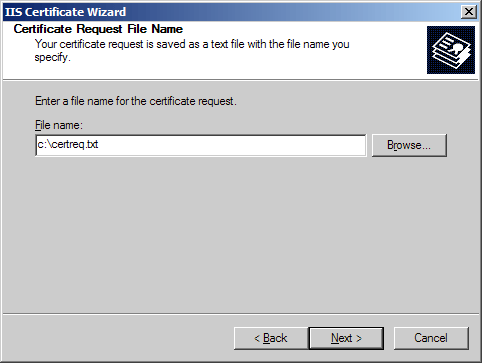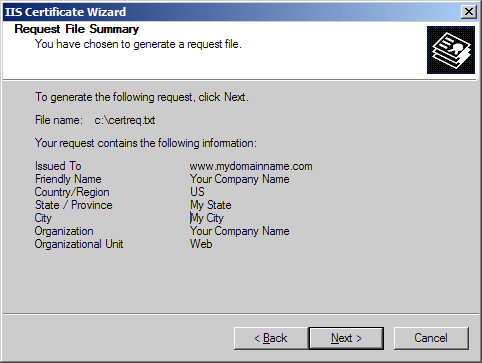Detailed guide on Generating CSR on Microsoft Exchange Server 2003. Follow these steps and Generate CSR without any hassle.
Microsoft Exchange server 2003 refers to mail service and calendar that runs on MAPI protocol and supports POP3, IMAP, SMTP, and EAS protocol. To allow secure communication over Microsoft exchange 2003, you need to install SSL certificate on it.
Create CSR (certificate signing request) is initial step for SSL installation, so let’s see how to generate CSR on Microsoft Exchange Server 2003.
-
Open IIS (Internet Service Manager) > Default web site and select properties.
-
Click on “Directory Security” tab, click on server certificate button, and click Apply button.
-
Select create a new certificate and click Next button.
Note: In case of renewal of certificate, you will have ‘Renew’, ‘Remove’ or ‘Replace’ option on window. You should choose “Renew” and skip steps 5-8. -
Check box against ‘Prepare the request now, but send it later’, click Next tab.
-
You will have dialogue box where you will be asked to provide certificate’s name, key length (choose 2048). Please confirm that boxes are unchecked.
-
In next screen, enter legal name of a company and organization unit like “IT” department.
-
Now, provide FQDN (fully qualified domain name) for example, www.mydomainname.com, click next.
-
Provide details about city, state, and country, click next tab.
-
Select location for your CSR (certificate signing request) with a file name with .txt extension. Click Next.
-
Finally, you will have a screen where the CSR details will be displayed, click Next.
- Once you generate the CSR, copy and paste the content in a text editor such as notepad with BEGIN and END tag.